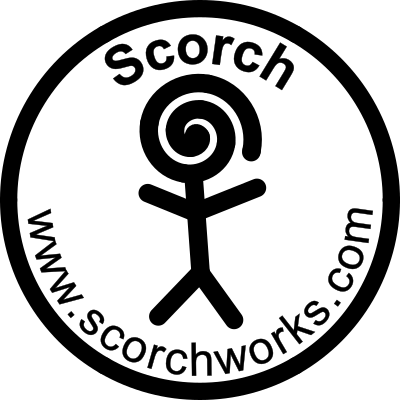Before installing the USB driver:
- Connect the laser engraver to the computer with the USB cable.
- Turn on the laser engraver
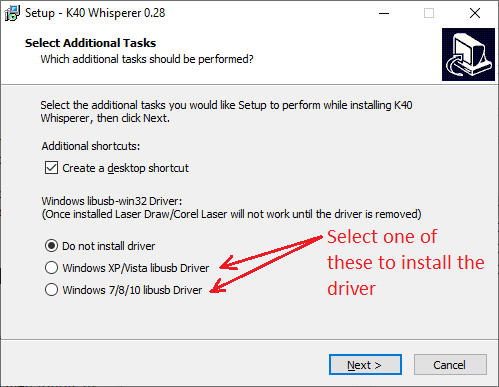
K40 Whisperer is written in python so it is possible to run it on Windows, Linux and Mac. However there are a lot of dependencies that need to be satisfied in order to successfully use the program. These dependencies are resolved on windows by packaging them in the pre-compiled executable version of K40 Whisperer. For Linux and Mac additional work will need to be performed by the user for proper installation.
The steps outlined below are improved over the previous instructions that required the use of Zadig. Here is a link to the old instructions.
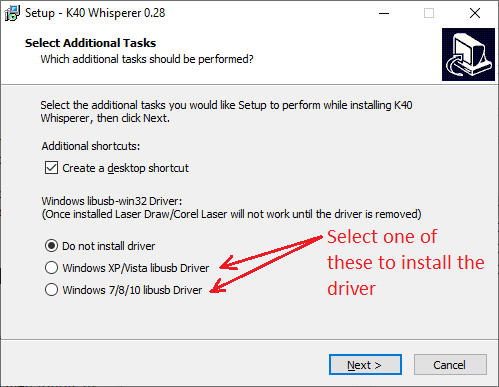
| Step 1. |
Make sure your laser cutter is connected to your computer via a USB cable and
Turn on your K40 Laser Cutter |
 |
| Step 2. | Open the windows device manager. |
There are a few ways to open the Windows Device Manager. Here is a method that works for Windows XP through Windows 10: 1. Open the "Run" dialog box by pressing and holding the Windows key, then press the R key ("Run"). 2. Type devmgmt.msc 3. Click the "OK" button Instructions with pictures: Opening Device Manager |
| Step 3. | Locate the "USB-EPP/I2C...CH341A" device under "libUSB-win32 devices" |
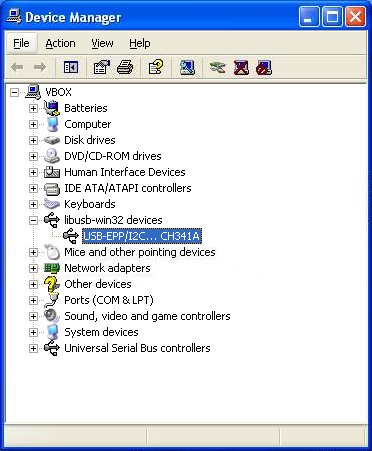 |
| Step 4. |
Right Click on the "USB-EPP/I2C...CH341A" device and select Unistall" from the drop down menu. After the device is removed you can turn the power off and them back on on the laser cutter. When the computer detects the laser cutter on power up the original driver will be restored and you can use the original (LaserDRW) software again. With later versions of windows (Windows 10) you may also need to check the "Delete the driver software for this device" box when removing the driver. |
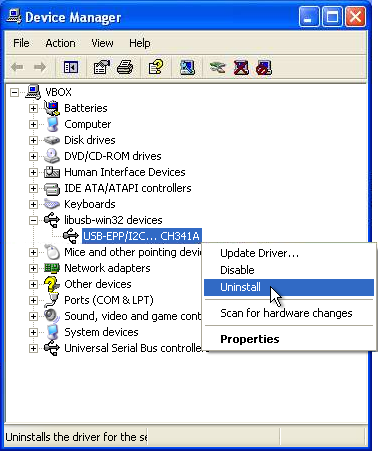 Additional window in Windows 10 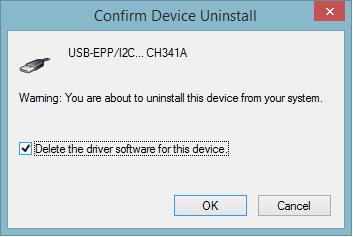 |
| Step 5. |
After the original driver is restored the device manager should show a "USB-EPP/I2C...CH341A" device under "Interface" |
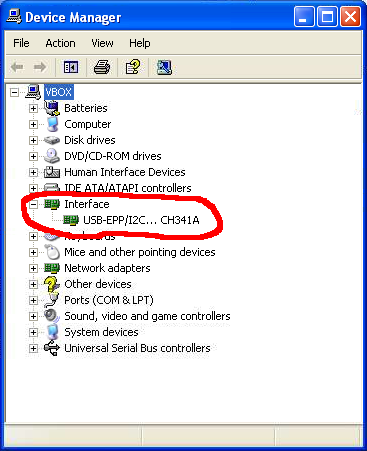 |